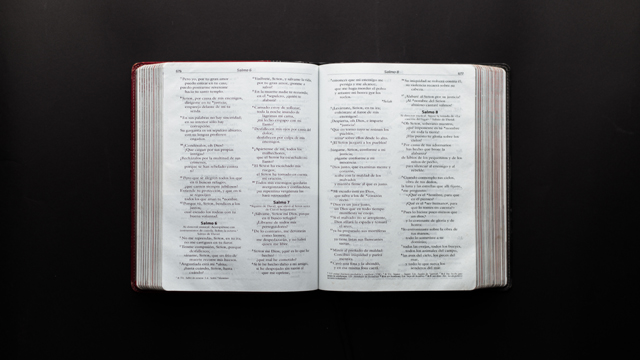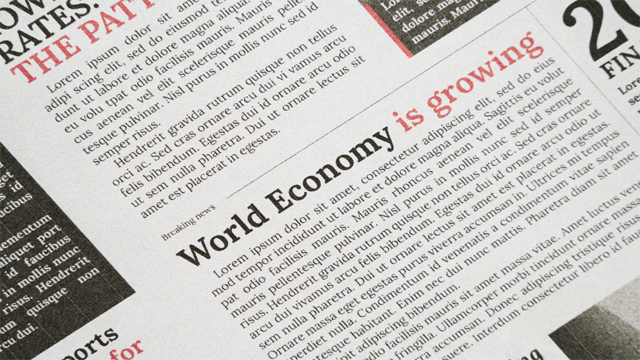File Editing group of the home tab?
The “Editing” group or section of the home tab includes different tools that allow you to make changes in your document. These changes can be found, go to, replace, Selected objects and select all. These commands are for file editing.
Find
It finds out some specific text from the file.
Methods
- Press ctrl + F
- Click on “Find” button from editing section.
Or
- Press F5 to find out some specific text.
Go to
To move or navigate some specific page, line and comment etc.
Methods
- Press ctrl + G
- Click on the go to button from the editing section or group.
- Press F5 to activate go to command.
Replace
If you want to replace one text into another then you have to use the replace command.
Methods
- Press ctrl + H
- Click on the “Replace” button from the editing section.
- Press F5 button to use the Replace button.
Note:
Press F5 for 3 commands like Find, Replace and go to.
Select
- Select all.
It is used to select all data in the current file.
Note:
You can also use ctrl + A
Object
With the help of this command, you can select the shapes and objects only from the current opened file.
- Select all text with similar formatting.
It is used to select all text which has similar formatting like color, bold, italic and font etc. The other text remains non selected.